Reviewing diffs
Diff UI
Emerge diffs snapshot results based on Git information uploaded with each build. Emerge will diff snapshots based on the image key which is automatically determined based on the preview name and other dimensions. If a matching key is not found for base or head, Emerge will consider this image "Added" or "Removed" respectively.
Snapshot diffs are visible in the Emerge UI under the "Snapshot diffs" tab. Emerge generates a diff image for each snapshot, showing in red the pixels that have changed between builds.
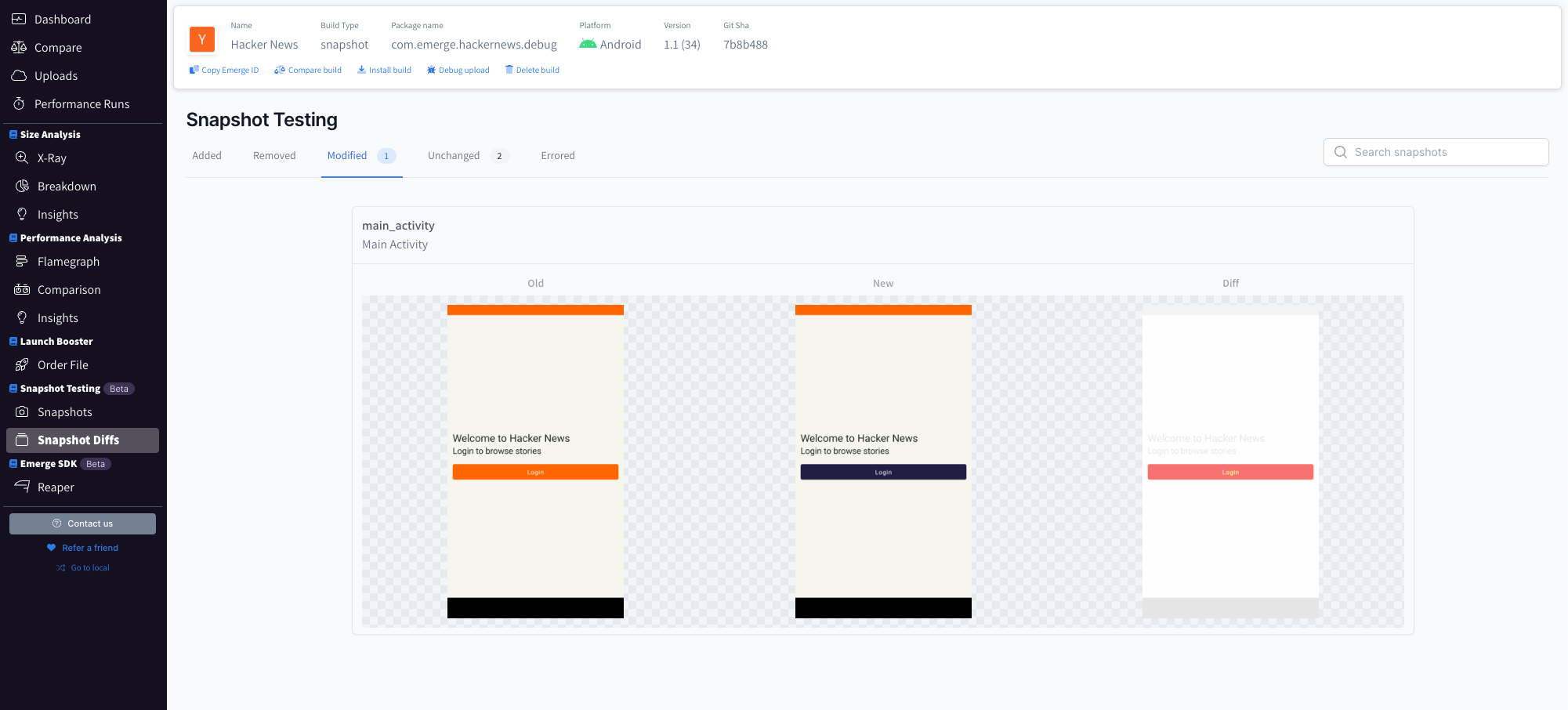
Snapshot diffs are shown in the Snapshot DIffs tab. The old (base), new (head), and diff images are shown if a snapshot has changed, with any changed portion shown in red in the diff image.
Clicking on the image card opens a slider view which can be used to visualize the change between the base & head snapshot images.

Clicking an image diff card opens the slider view, which can be used to easily visualize the change between old (base) and new (head) snapshots.
Approving diffs
You can optionally require all diffs to need approval from a team member. This will block the pull request from being merged. If enabled, you will see an approval UI show up on the snapshot page:
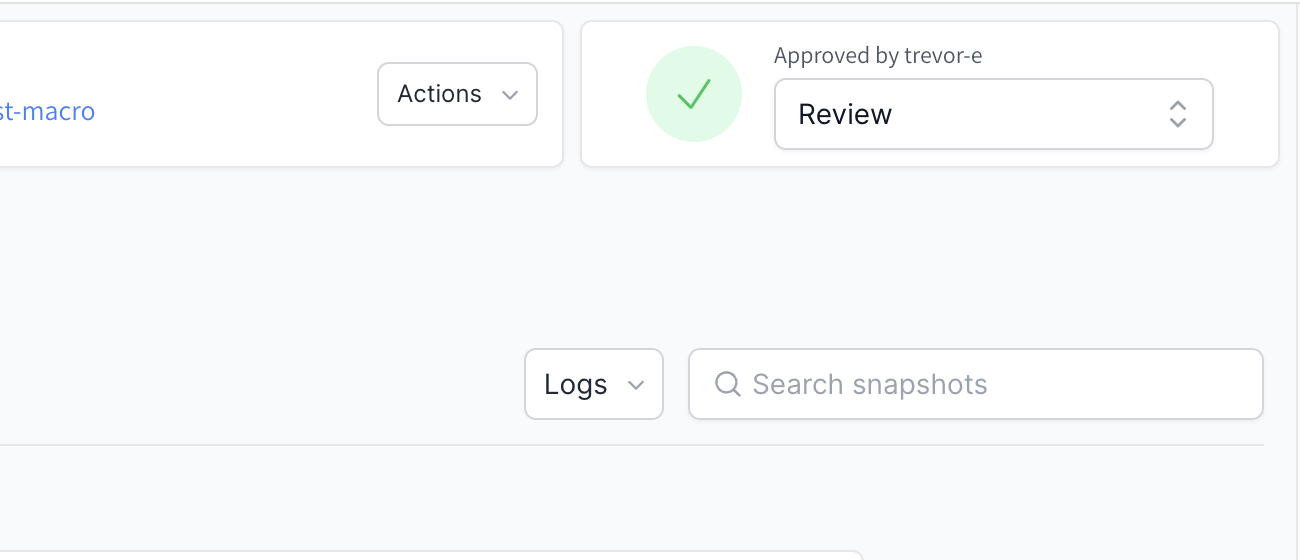
You can also approve changes directly within the Github status check page:
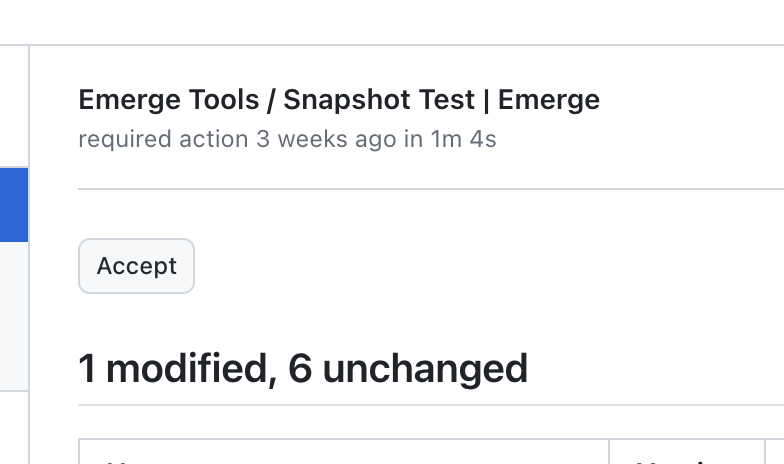
Ignoring a diff
If you have a flaky diff and would rather ignore it for now, you can do so in our web UI. Ignored diffs won't require approval.
Ignore matchingThis will ignore a specific diff of
(hash(ImageA), hash(ImageB)). It's possible for a subsequent re-render to result in a new ImageC, in which case will need to be ignored again.
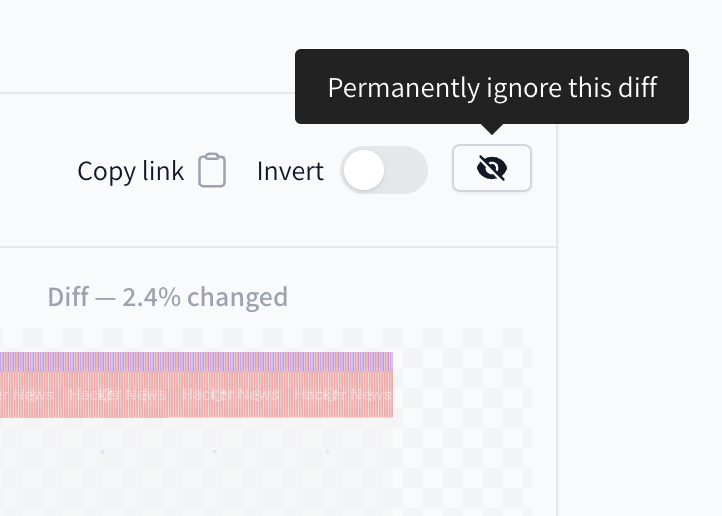
After ignoring, the diff will still appear in the list but with a badge:
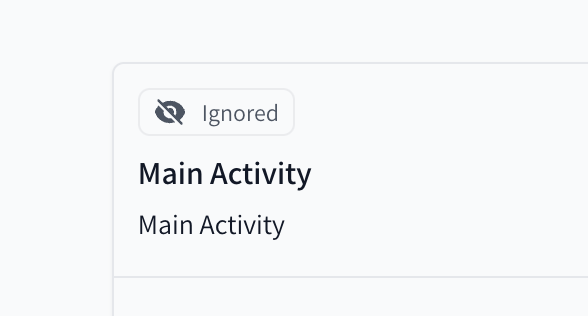
Updated 11 months ago
