Slack Alerts
(2 minute setup time)
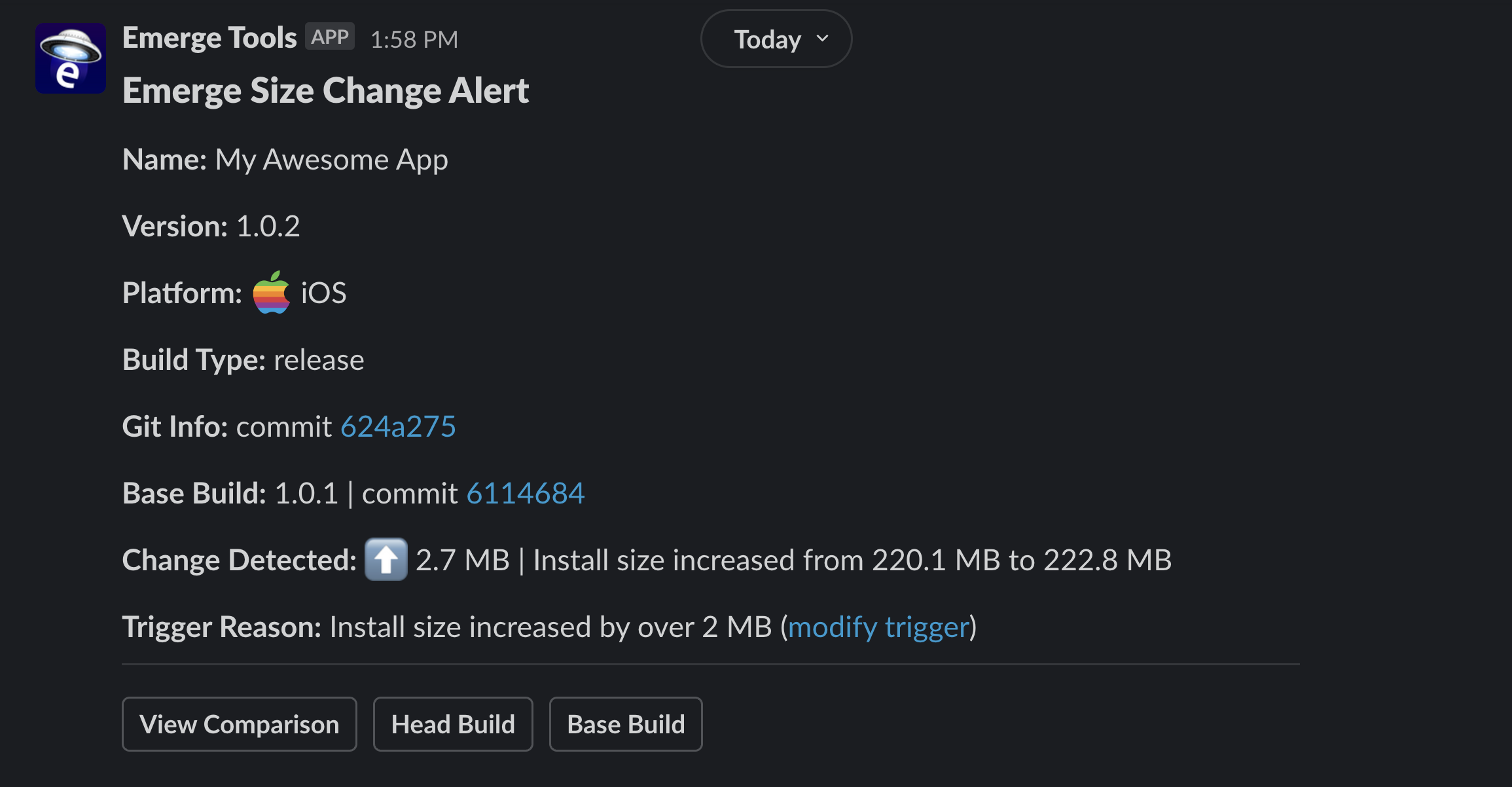
Example of Slack Alert
With Emerge, you can receive Slack Alerts to a channel when an uploaded build triggers configurable thresholds. This page walks you through how to connect the Emerge Tools Slackbot and manage alerts.
Connecting the Slackbot
To get started receiving Emerge alerts in your Slack channel head over to Your Emerge Settings, and click the "Manage Slack Integration" button:

Manage Slack integration from your profile page
From this page , you can authorize channels to receive alerts as well as see all authorized channels.
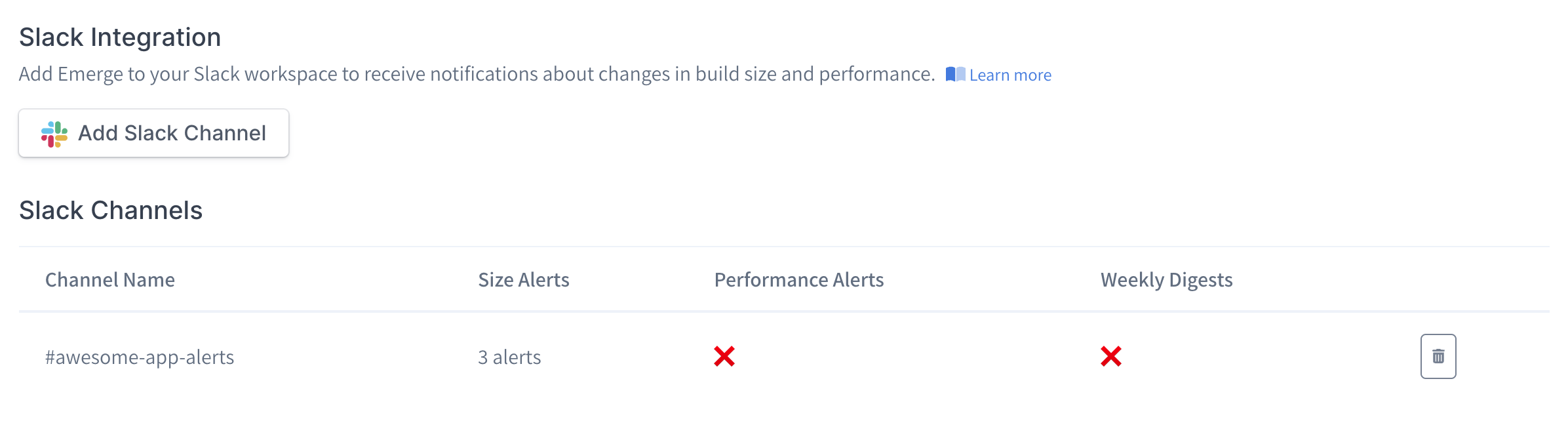
To add a channel, click the "Add Slack Channel" button. You'll then be prompted by Slack to authenticate and choose the channel for Emerge's alerts to be posted in:
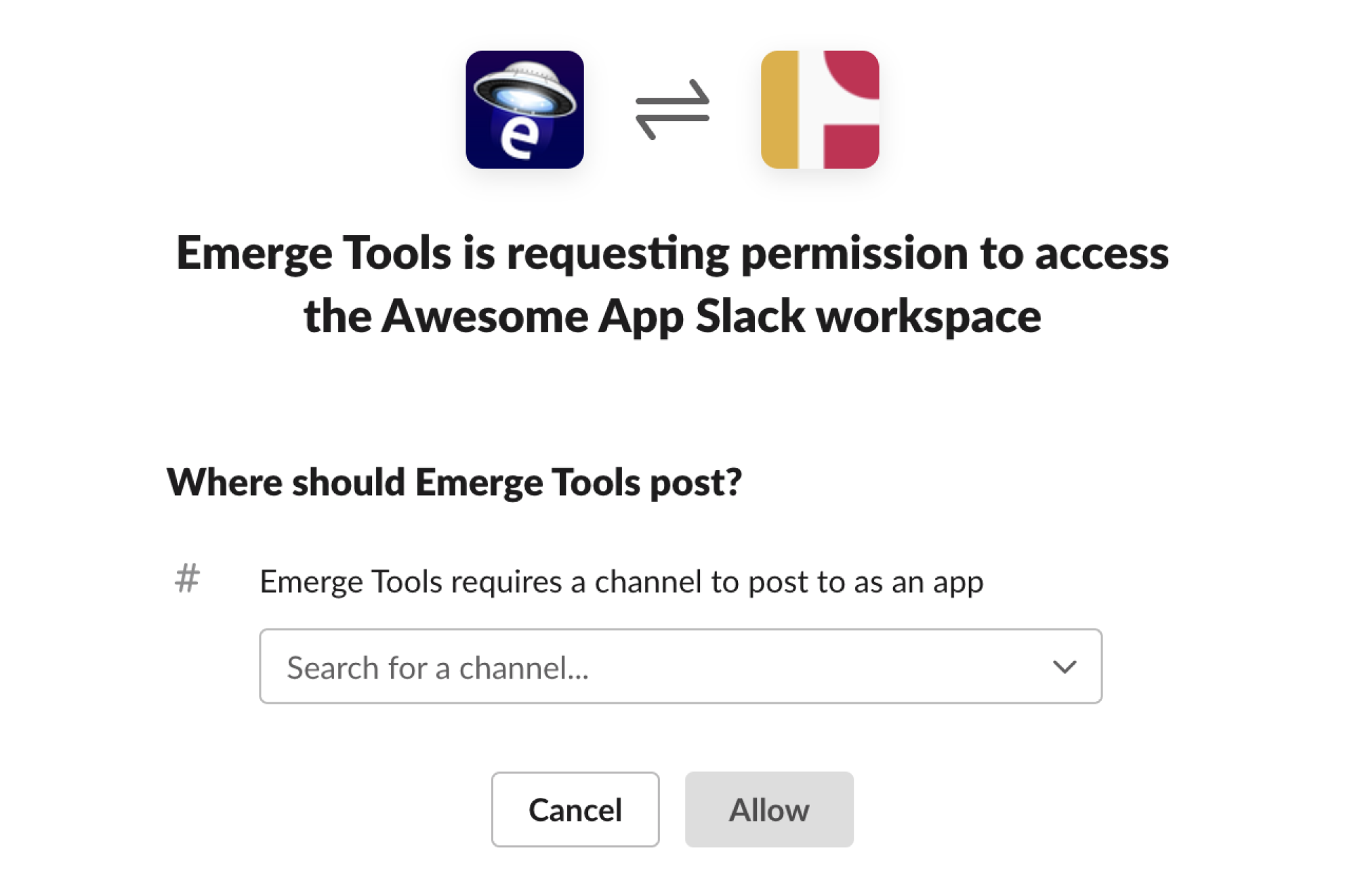
Integrating Emerge Tools into your Slack workspace
Once you authorize a channel, you'll see that the Emerge bot has been added in Slack!

Creating Alert Rules
Alerts are created at the product level. You can head back to the alert settings page and (either for size or perf analysis) click into a product to add and manage your slack alerts!
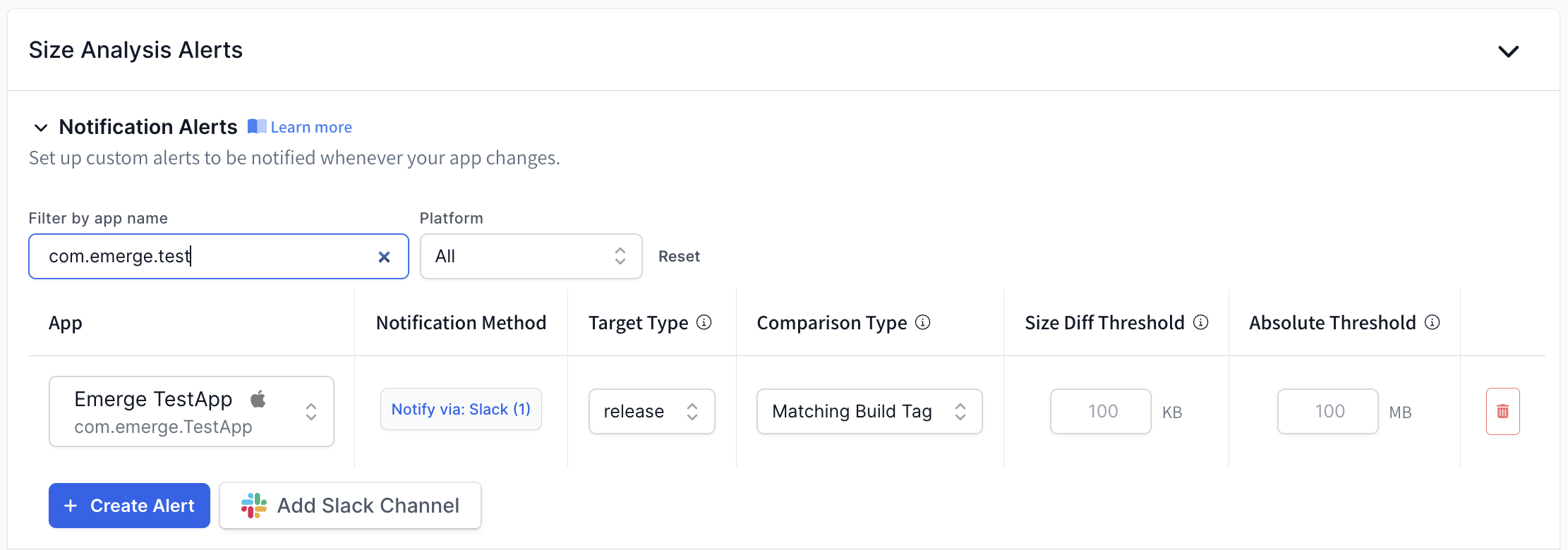
Each row in your Slack alerting configuration defines a unique alert.
The Target Type field sets which uploads will be used to evaluate rule thresholds. The Target Type can be set to "All Pull Requests", "All Uploads" or any build tag you've uploaded. Selecting "All Pull Requests" will only consider uploads that have an associated PR number. Selecting a build tag will only consider uploads with that same build tag.
The Comparison Type fields sets which upload should be used to be compared against the target. The Comparison Type can be set to "Matching Build Tag" or "Target Base SHA". "Matching Build Tag" will compare a build with the previous upload of that same build tag. "Target Base SHA" will compare a new build against its base build.
The Size Diff Threshold will send an alert if a diff exceeds the specified threshold. The diff number uses the default metric for each platform (iOS = Install Size | Android = Download Size).
The Absolute Threshold sends an alert if the download size for a build exceeds the specified number.
If you want to receive a Slack alert for all builds processed by Emerge for a specified build type, simply set your threshold value to 0.
Once created, you will now receive start being alerted in Slack based on your configured settings!
Performance Alerts
In addition to the Size Alerts described above, Emerge also offers Performance Alerts.
Performance Alerts are triggered from runtime regressions from Emerge's Performance Analysis tooling.
Similar to size alerts, each row in your Slack alerting configuration defines a unique alert.
The Target Type field sets which uploads will be used to evaluate rule thresholds. The Target Type can be set to "All Pull Requests", "All Uploads" or any build tag you've uploaded. Selecting "All Pull Requests" will only consider uploads that have an associated PR number. Selecting a build tag will only consider uploads with that same build tag.
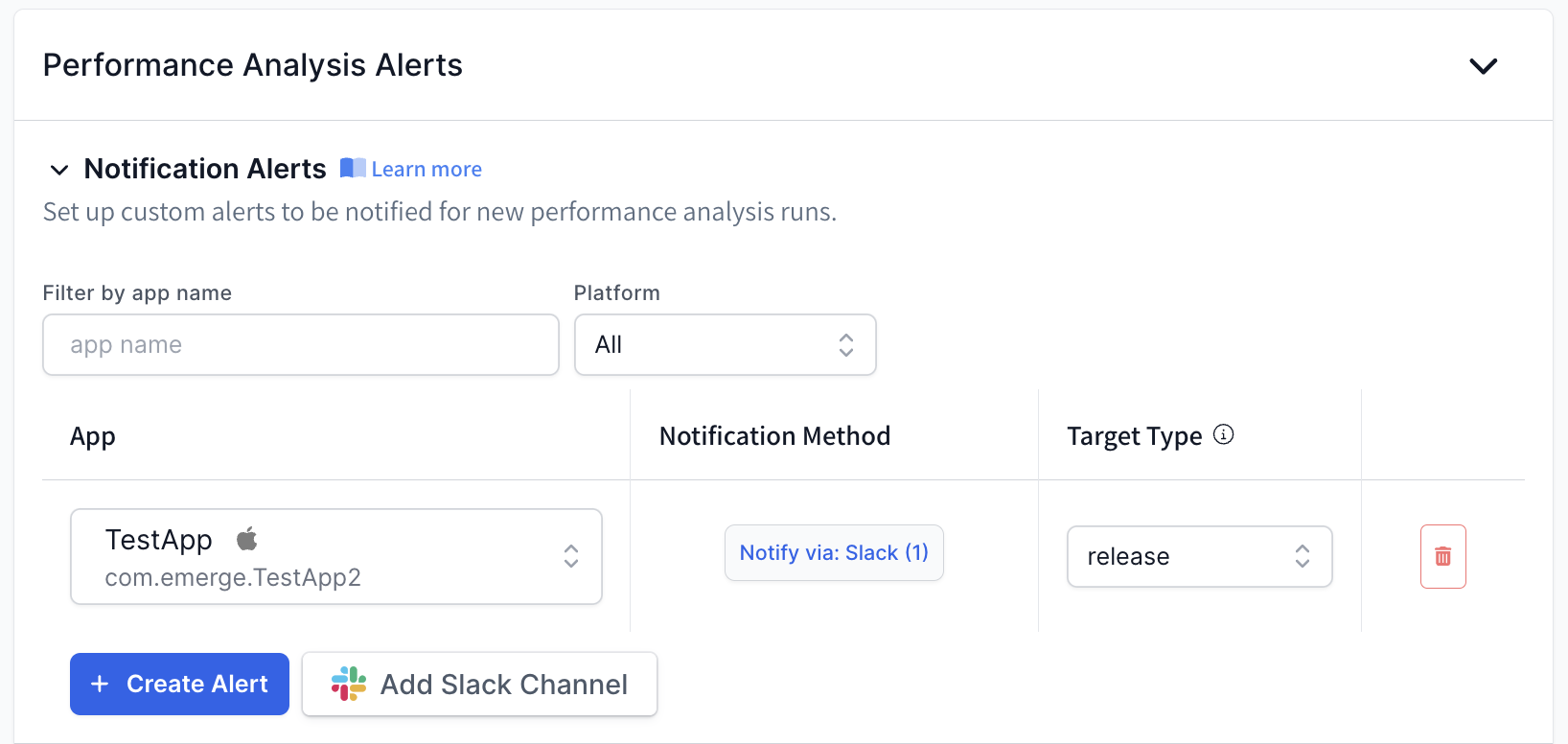
Once created, you will now receive start being alerted in Slack based on your configured settings!
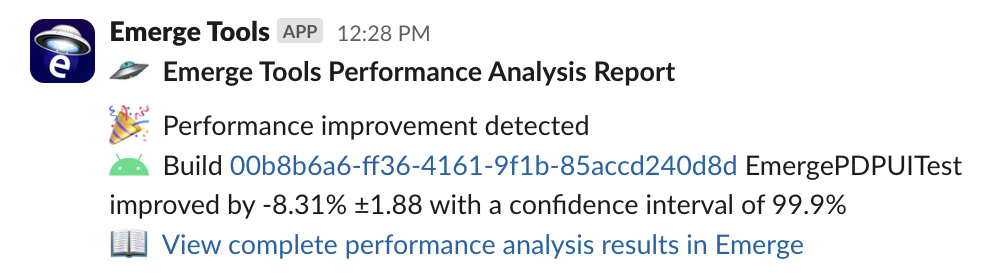
Build Distribution
Just like Size and Performance, you can also configure slack and email alerts to be sent when a new installable build is available. We use the same options for specifying which types of uploads as is done for performance (All uploads, All Pull Requests, <specific build type>).
You can set this up here.
Congrats on integrating Emerge with Slack!Please feel free to email mailto:[email protected] with any issues or feedback!
Want to customize your Slack integration?We're always looking for add new ways to customize Slack alerts for your app size changes. If you have any ideas for customization please reach out!
Updated 11 months ago
