Shareable Links
Emerge enables users to create public links of their Size Analysis
Whether you're an SDK provider that wants to help provide a detailed Size Analysis of their impact or you're an indie app that wants to brag about your app architecture to your friends. Shareable links make it easy for users to take internally uploaded builds and have those builds be viewable without an Emerge account.
Shareable Link: App and Build Tag Pairs
Instead of sharing a link to a specific upload build, Emerge also allows you to create a shareable link to a specific app and build tag. This way, you can have one link that'll always automatically return a breakdown of your app's most recent upload.
Creating a new shareable app and build type link:
- Go to your accounts settings page and expand the 'Publicly Shared Emerge Analysis' dropdown in the 'App Display Options'
- Click on the 'Add a new publicly viewable app' button under the 'Manage Publicly Shared Apps' dropdown
- You'll be prompted to select and confirm which app and build tag pairing you want to make public
This will create a link similar to: https://www.emergetools.com/app/example/ios/com.emerge.PreviewsDemoApp/test-base
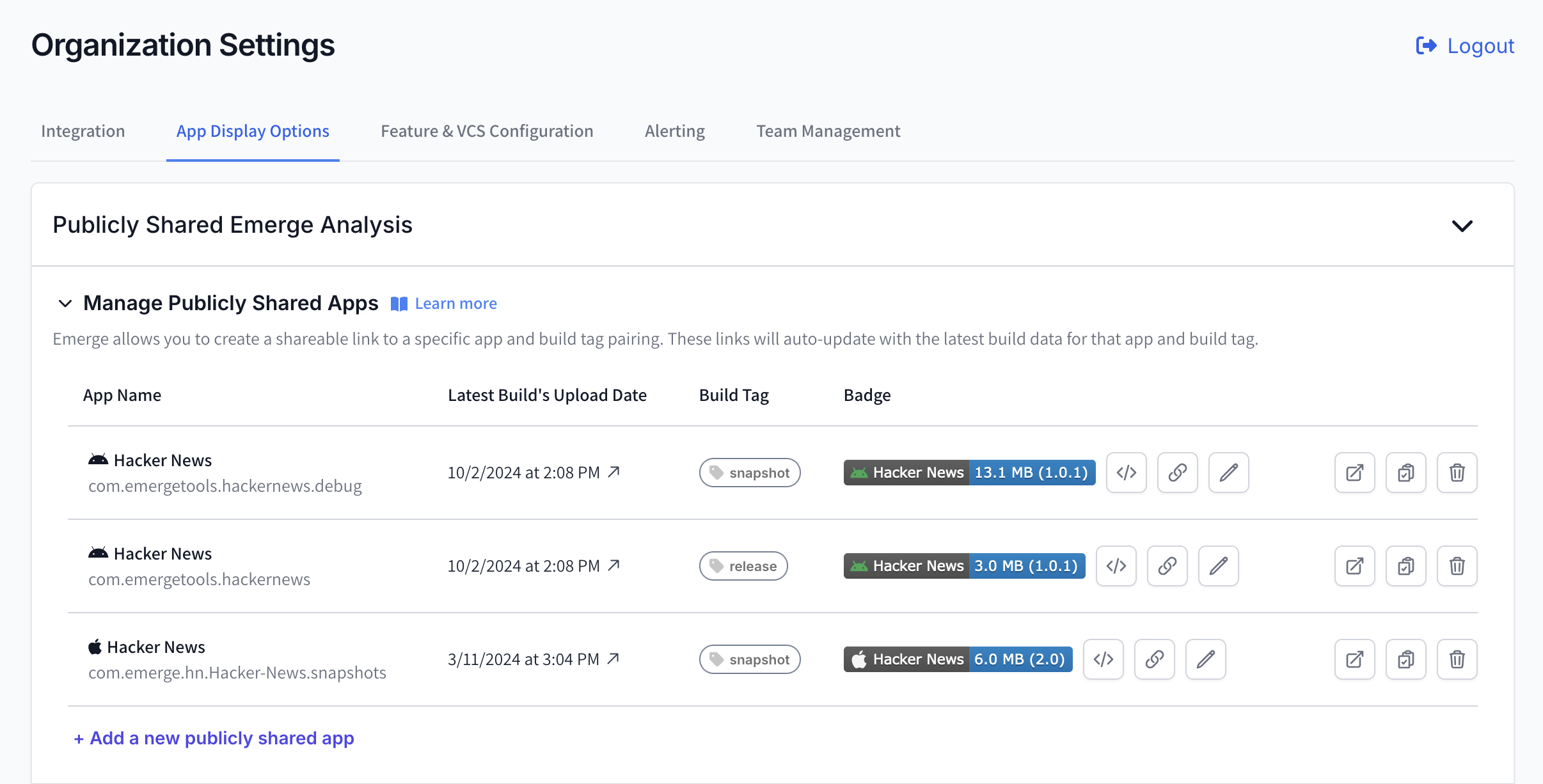

Deleting public app and build type links
- Go to your accounts settings page and expand the 'Manage Public Org Apps' dropdown in the 'App Display Options'
- For a specific app's row, click on the trash can button for the link you want to delete
- On the confirmation modal, click 'Delete Public Link' to remove your app's publicly shareable link
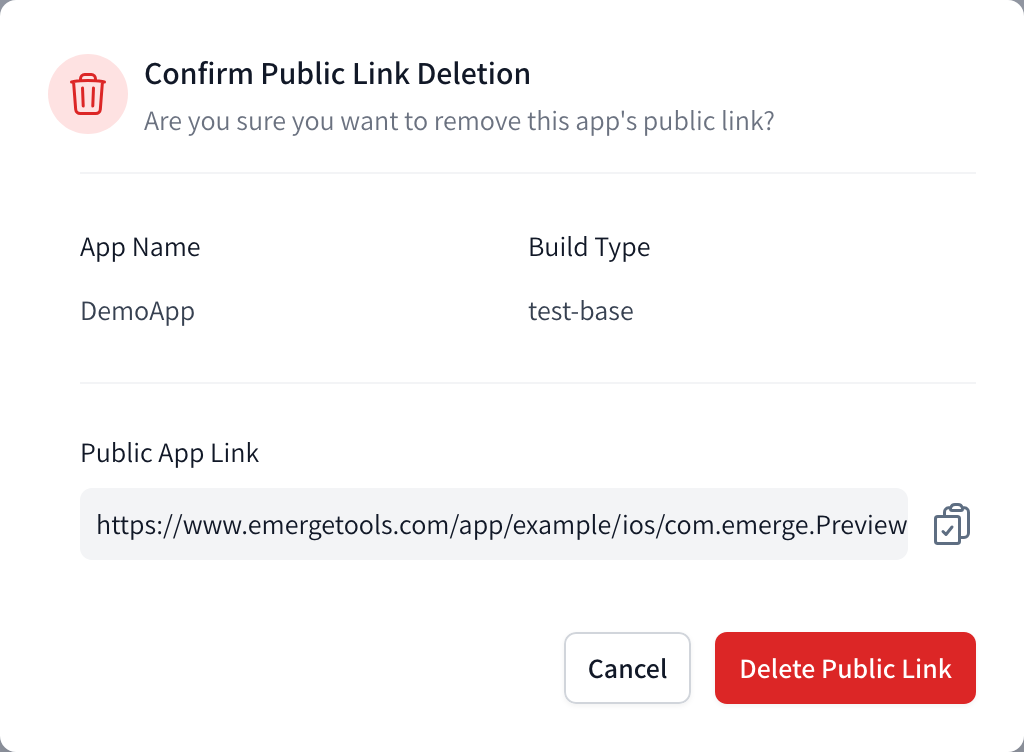
Shareable Link: Builds
Shareable build links create a public link to a specific upload build of your app. If you want to share a link to your app that automatically updates with your latest build, see the previous section for Shareable Link: App and Build Tag Pairs.
Creating a shareable link
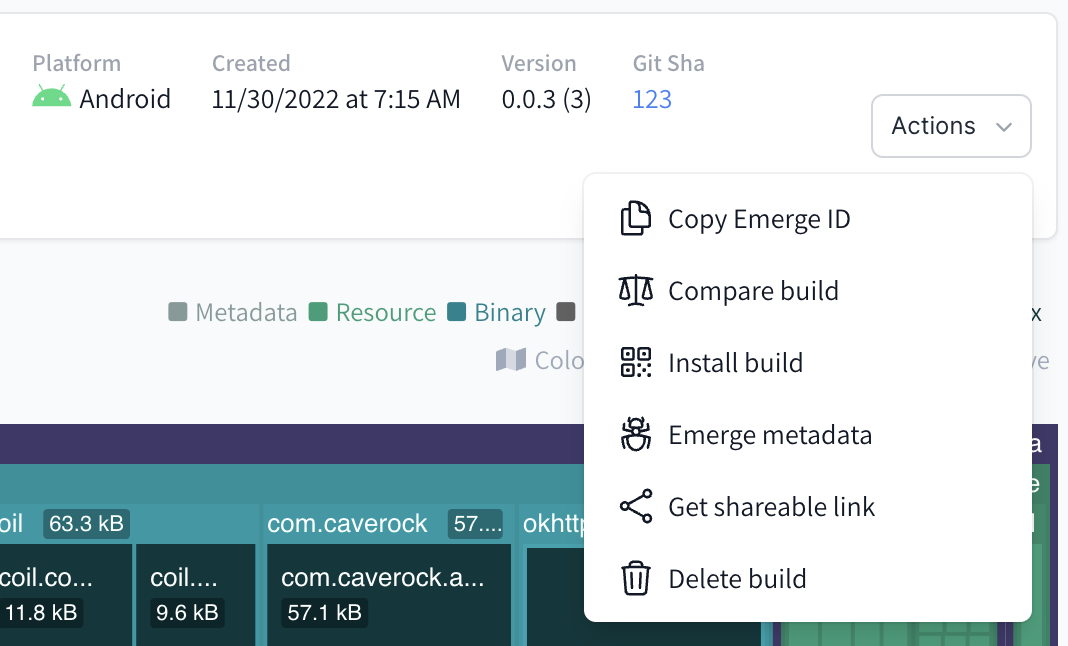
- Go to an X-Ray of any build that you've uploaded
- Click the "Actions" dropdown button
- Click "Get shareable link"
- Confirm that you'd like to make that specific build public and it will generate a url similar to: https://www.emergetools.com/app/example/ios/examp_ijo1vof9Kco4
Removing a shareable link
- Once a shareable link has been associated with a Size Analysis, you can remove this public build at any time
- Go to the X-Ray of the build that you've shared
- Click "Manage shareable link"
- Confirm removal and the build will no longer be publicly accessible immediately
Managing all shareable build links
- In your accounts settings page, you can see all of your shareable build links under the 'Manage Publicly Shared Builds' dropdown
- Use any of the action buttons to view, copy link to, or delete your shareable build links
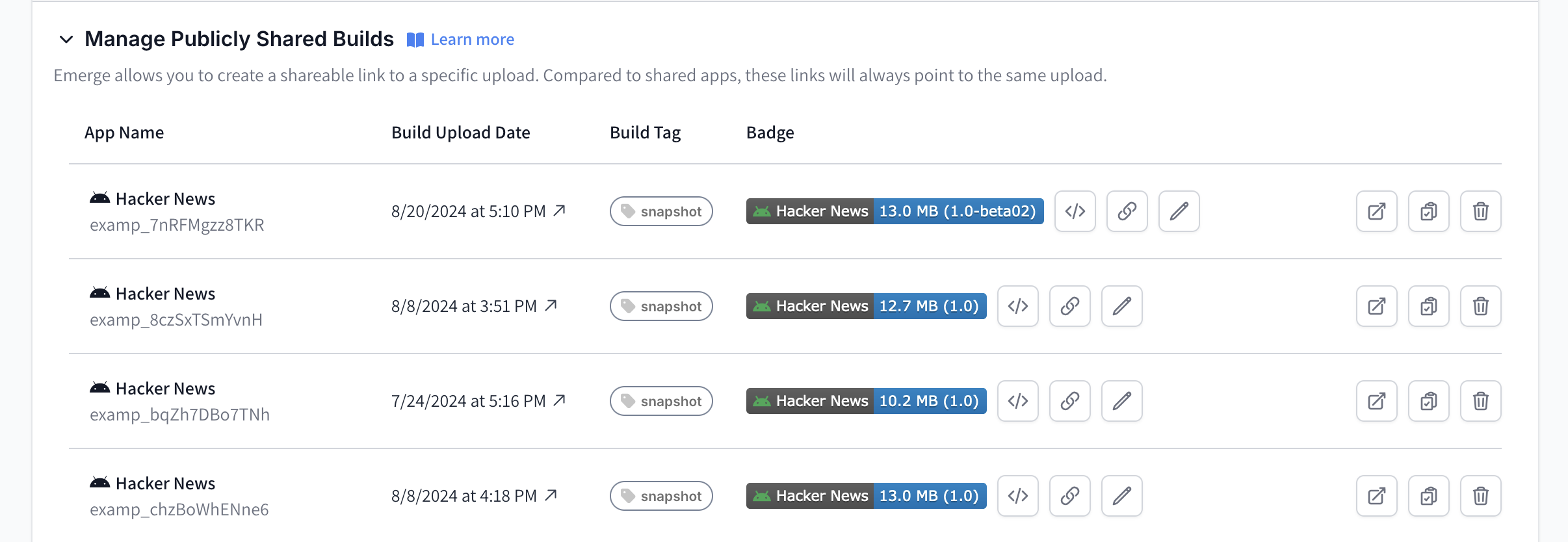
Creating Custom Badges Using Shields.io
In every row in the 'Publicly Shared Emerge Analysis' setting, we render a Shields.io badge for each app. By default, the badge will display the app's name as the label and the app size and version as the badge message. These badges are also hyperlinked to their public Emerge analysis link.
Choosing a badge for a public repositoryBadges for 'Publicly Shared Apps' will auto-update to the latest build for that app and build tag pairing, making it ideal for displaying the latest data for your project. Badges for 'Publicly Shared Builds' will only display data for that specific build.
Preset Badge Messages
Currently, our settings page only lets you modify the badge message based on a selection of message templates:
- Version and Maximum Download Size
- Default for Android Apps
badgeOptionvalueversion_and_max_download_size- Example Message:
73.9 MB (1.0)
- Version and Maximum Install Size
- Default for iOS Apps
badgeOptionvalueversion_and_max_install_size- Example Message
15.7 MB (1.0)
- Maximum Download Size Only
badgeOptionvaluemax_download_size_only- Example Message
73.9 MB
- Maximum Install Size Only
badgeOptionvaluemax_install_size_only- Example Message
15.7 MB
- Version Only
badgeOptionvalueversion_only- Example Message
1.0
Custom Badges
We offer an endpoint to get these message templates to create more customizable Shields.io badges. To get the endpoint based on a specific app, you can click on the 'Copy Badge API Link' button on each row.

This will copy a link similar to:
https://www.emergetools.com/api/v2/public_new_build?exampleId=com.abanca.bancamovil.particulares&platform=ios&badgeOption=version_and_max_install_size&buildType=releaseThe endpoint's response will have the field badgeMetadata, which will have the badge message based on your selected message template. You can update the message on the settings page or by changing the badgeOption query parameter on the endpoint link using the one of the available badgeOptions above. You can query this field using $.badgeMetadata as the query argument in your custom Shields badge.

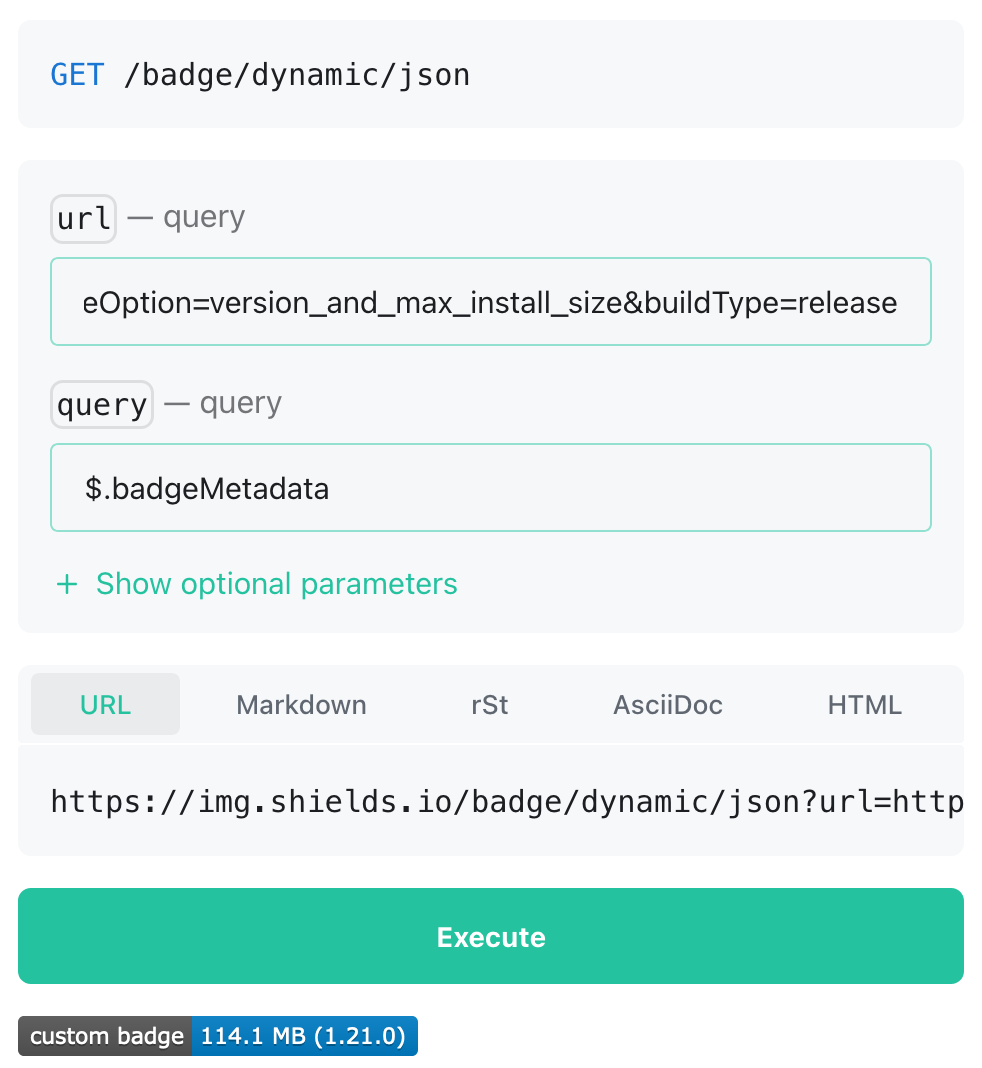
Updated 11 months ago
