GitHub App
(2 minute setup time)
Connect the GitHub App
Connecting Emerge's GitHub app will automatically enable Pull Request Comments and GitHub Status Checks.
NoteThe Emerge Github app does not require access to source code. It only requests permissions to read metadata and modify pull requests in order to post comments and status checks.
First head over to your Emerge profile and configure a Github connection:
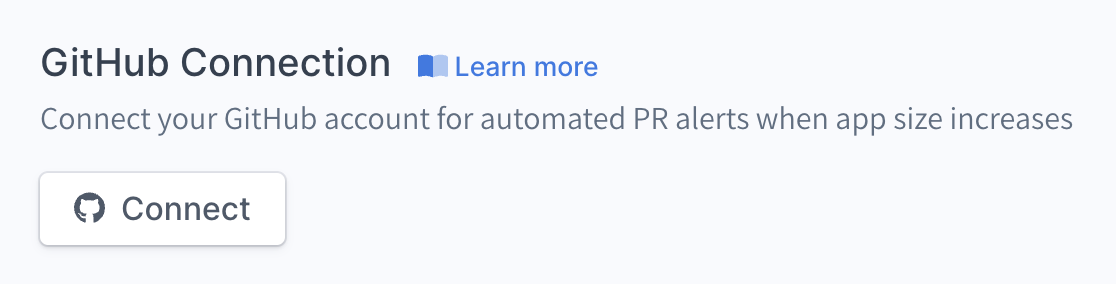
Then choose the appropriate account to install the app under:
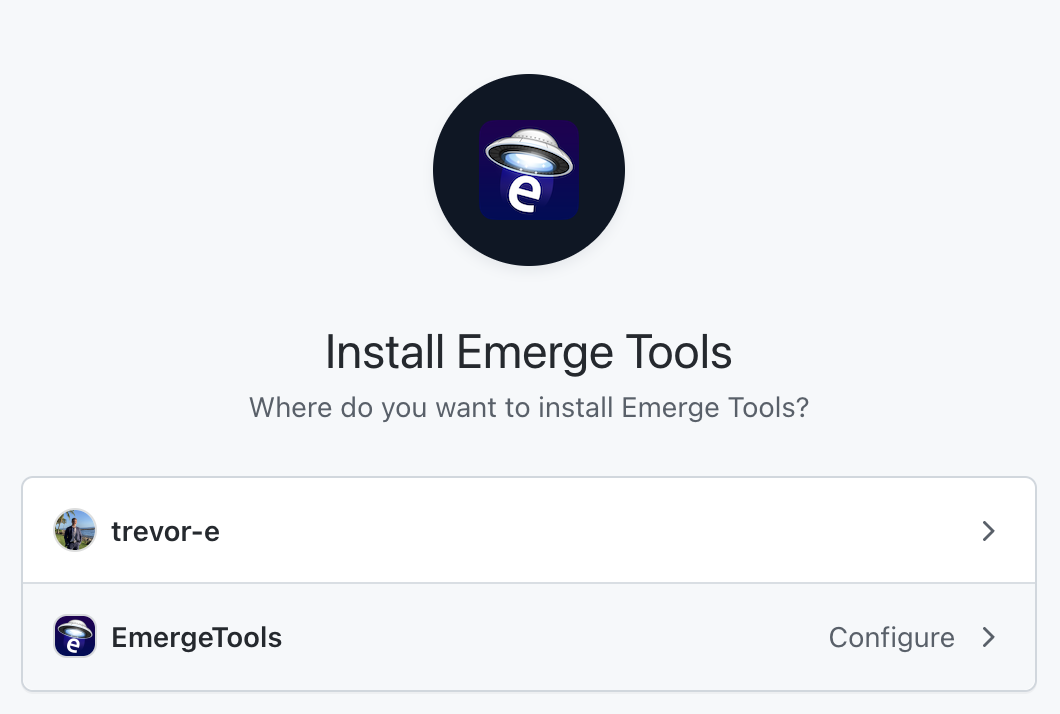
Lastly, select the repositories you want Emerge to integrate with:
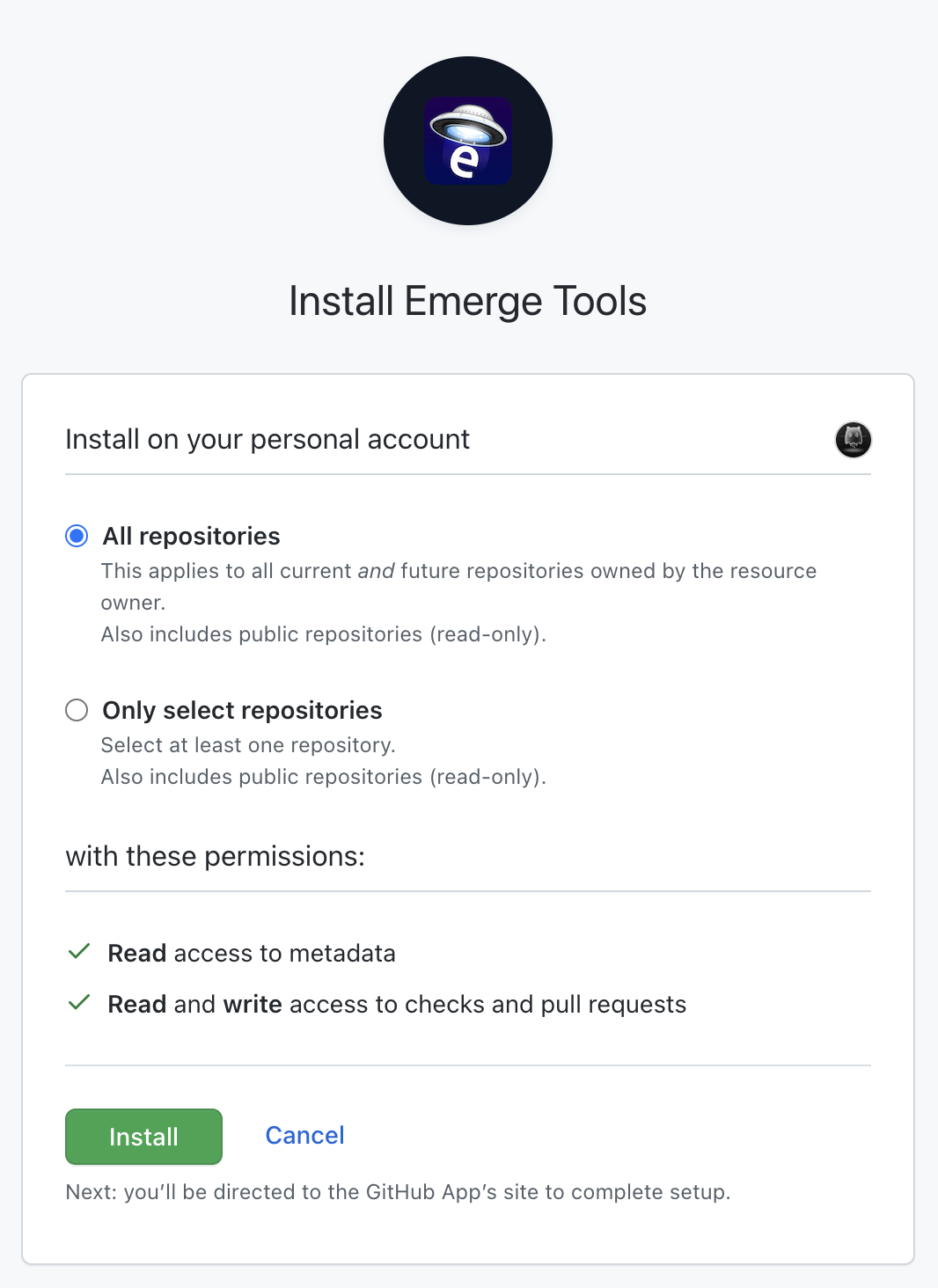
Congrats on integrating Emerge with GitHub!Please feel free to contact support with any issues or feedback!
Marketplace install
Alternatively, you can also install the Emerge app directly from the marketplace. After installing, follow the same configuration steps from above.
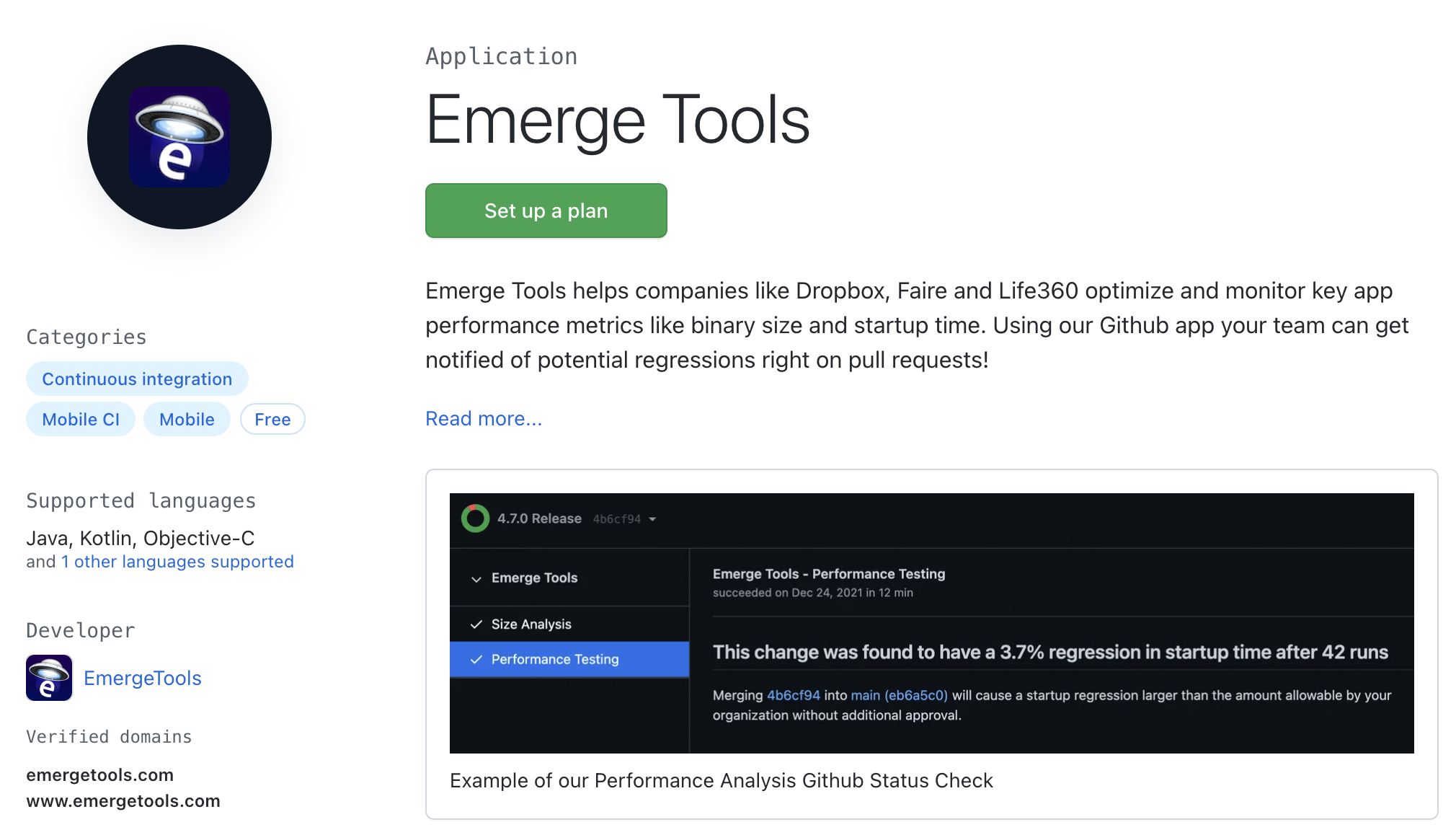
- GitHub's docs on installing an app in your organization
- GitHub's docs on installing an app in your personal account
Github Enterprise Self Hosted
Emerge can also be installed on self hosted GitHub Enterprise by creating a new app for your organization.
- Ensure the Emerge IP range is allowed to access your GitHub Enterprise instance.
- From your organization settings, open Developer Settings -> GitHub Apps and click New GitHub App
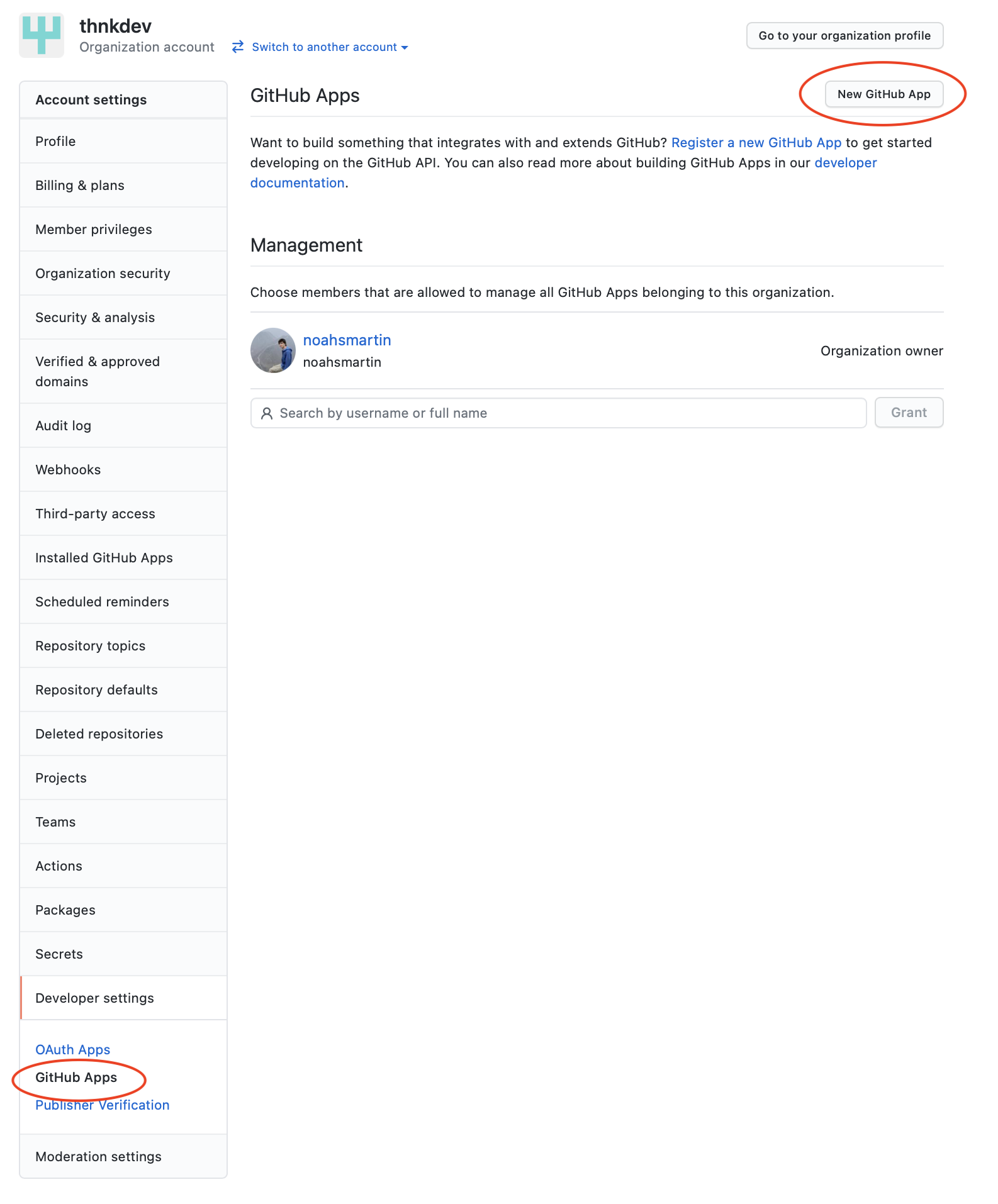
- Create a new app with the following fields:
Field | Value |
|---|---|
GitHub App name | Emerge Tools |
Homepage URL | |
Callback URL | |
Setup URL | |
Webhook | |
Checks Permissions | Read & Write |
Pull Requests Permissions | Read & Write |
- After creating the app scroll to the Display information section and upload the Emerge logo. Set the Badge background color to #0F0757
- Send the App ID, installation id and private key for signing access token requests to your Emerge representative.
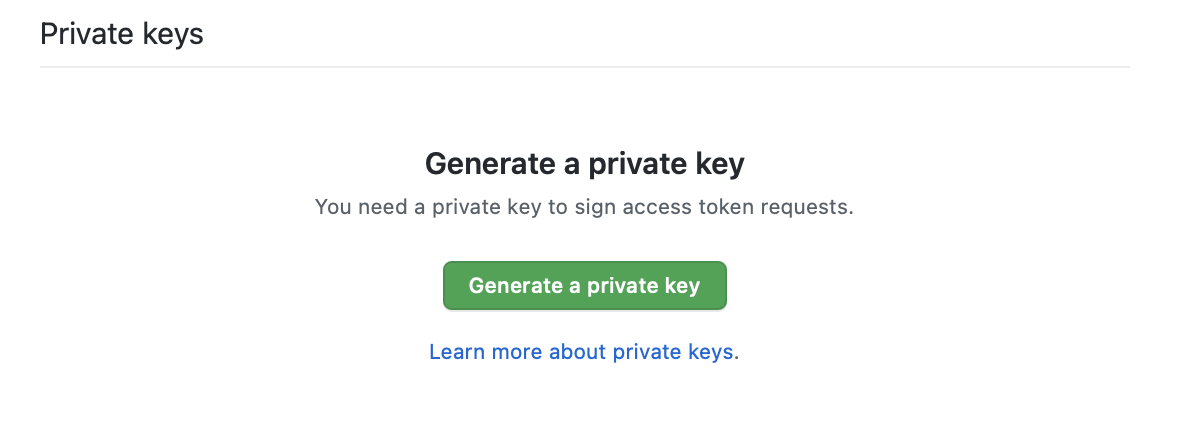
- Install the newly created app on the repositories receiving mobile pull requests.
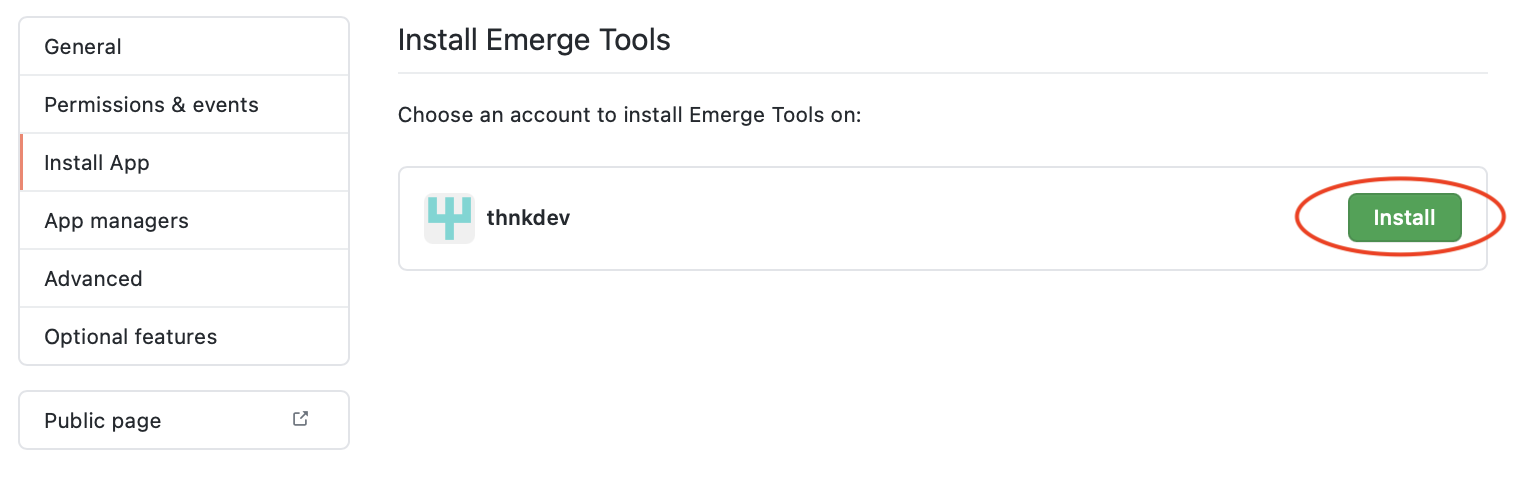
Updated 11 months ago
