App Installation
QR Code installation
Emerge provides a QR code for eligible uploads, allowing you to install a specific build of your app directly from Emerge's UI, simply by scanning a QR code. This is especially useful for sharing builds with other members of your team/organization for testing and validating changes.
To install an eligible upload, find the "Install build" action in the "Actions" dropdown of the build page.
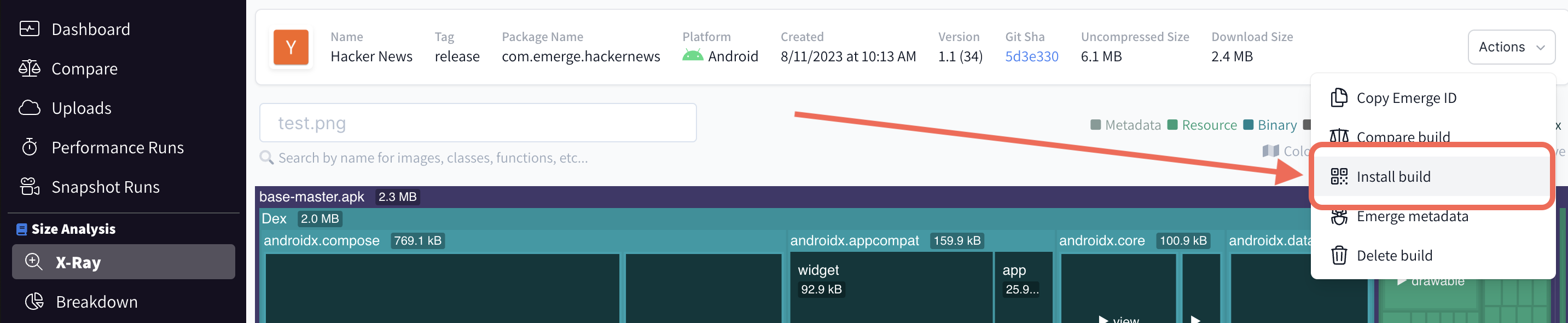
From there, a modal will open with a QR code available. Scan the QR code with your mobile device or tap directly if already on mobile to install the app.
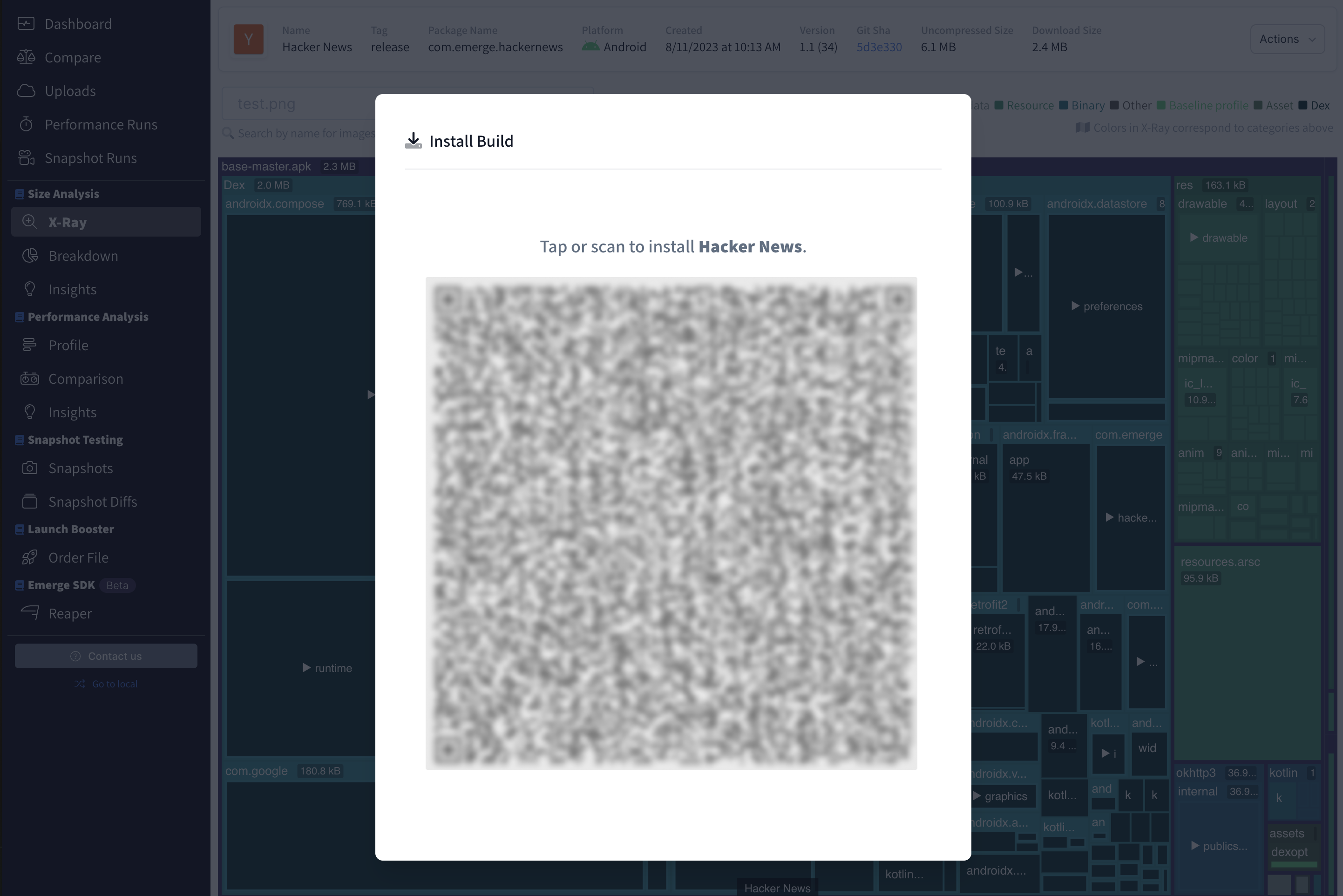
Android
Emerge currently supports QR code installation on Android for AABs uploaded to Emerge. If your team is looking to install universal APKs, let the Emerge team know and we'll work to accommodate you.
Updated 11 months ago
