Quickstart
Get started using Emerge Tools in under 5 minutes
Emerge is a suite of developer tools used by mobile teams to build the best apps. Emerge currently offers 5 products: Size Analysis, Snapshots, Performance Analysis, Launch Booster & Reaper.
Creating an account
If you haven't already, you can create an account here.
Follow your personalized Quickstart
The best way to get started is by following your personalized Quickstart once logged in to Emerge's web portal. If you're just curious & maybe want to learn more without logging in, just keep on scrollin'.
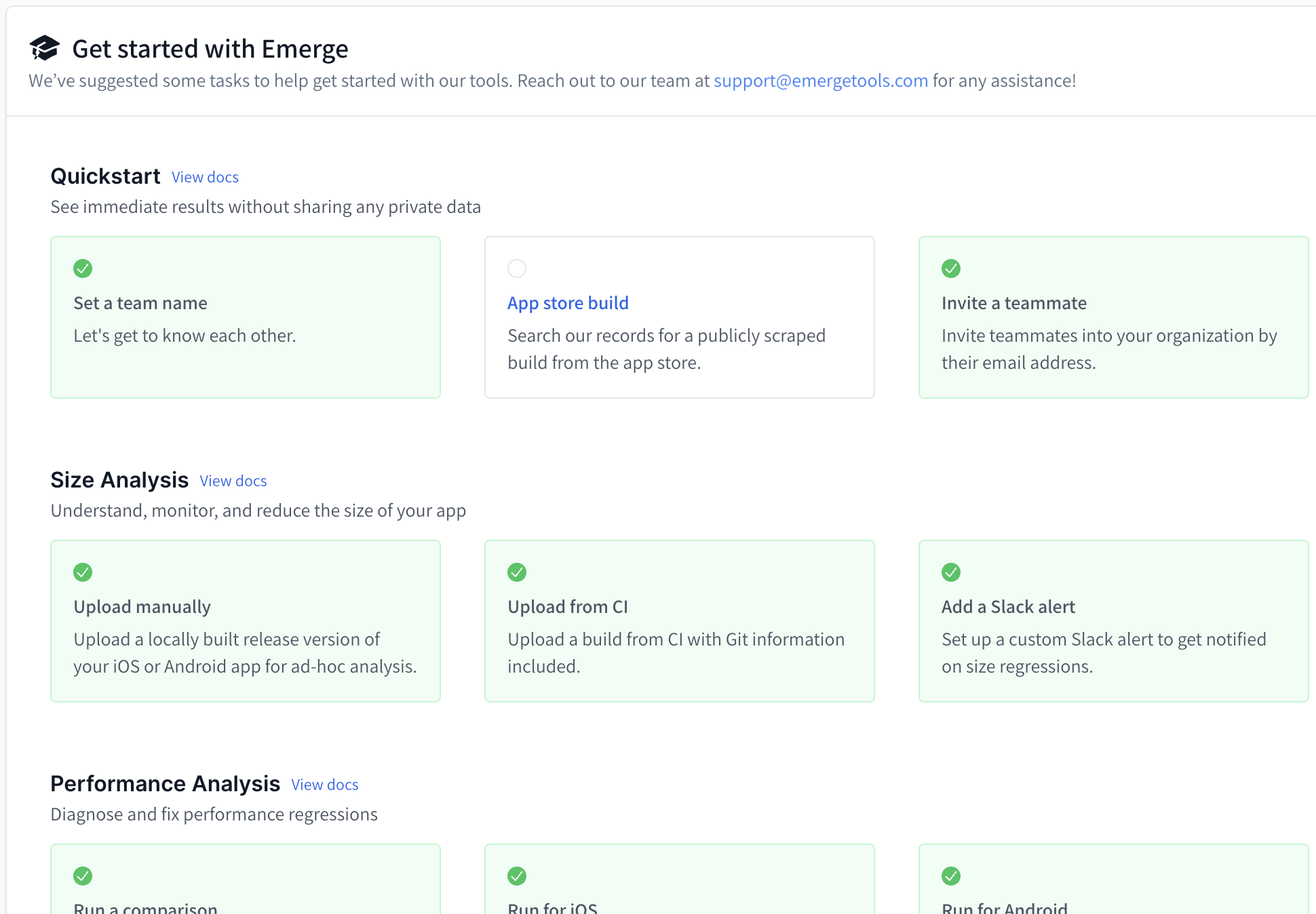
Manually upload your first build
If you want to see a Size Analysis of any local build you have, it's easy to just drag-and-drop directly from our Uploads page.
iOS
Emerge requires uploads to be a zipped xcarchive (.xcarchive.zip) or a zipped xcframework (.xcframework.zip) file.
Xcode Archive files are generally the byproduct your CI build system. You can also generate one manually in Xcode, see Create an archive of your app for more information. For the best results, we recommend including dSYM files in your archive.
We recommend automating this process on your CI using one of Emerge's integrations. We offer support for Fastlane, Xcode Cloud, Github Actions, CodeMagic, a REST API, and more.
Android
Emerge supports both .apk and .aab files for uploads and they don't need to be zipped.
For the best results, we recommend including any R8 and Proguard mappings used for obfuscating your app (AABs should include mappings by default).
We recommend automating this process on your CI using one of Emerge's integrations. We offer support for Gradle, a REST API, and more.
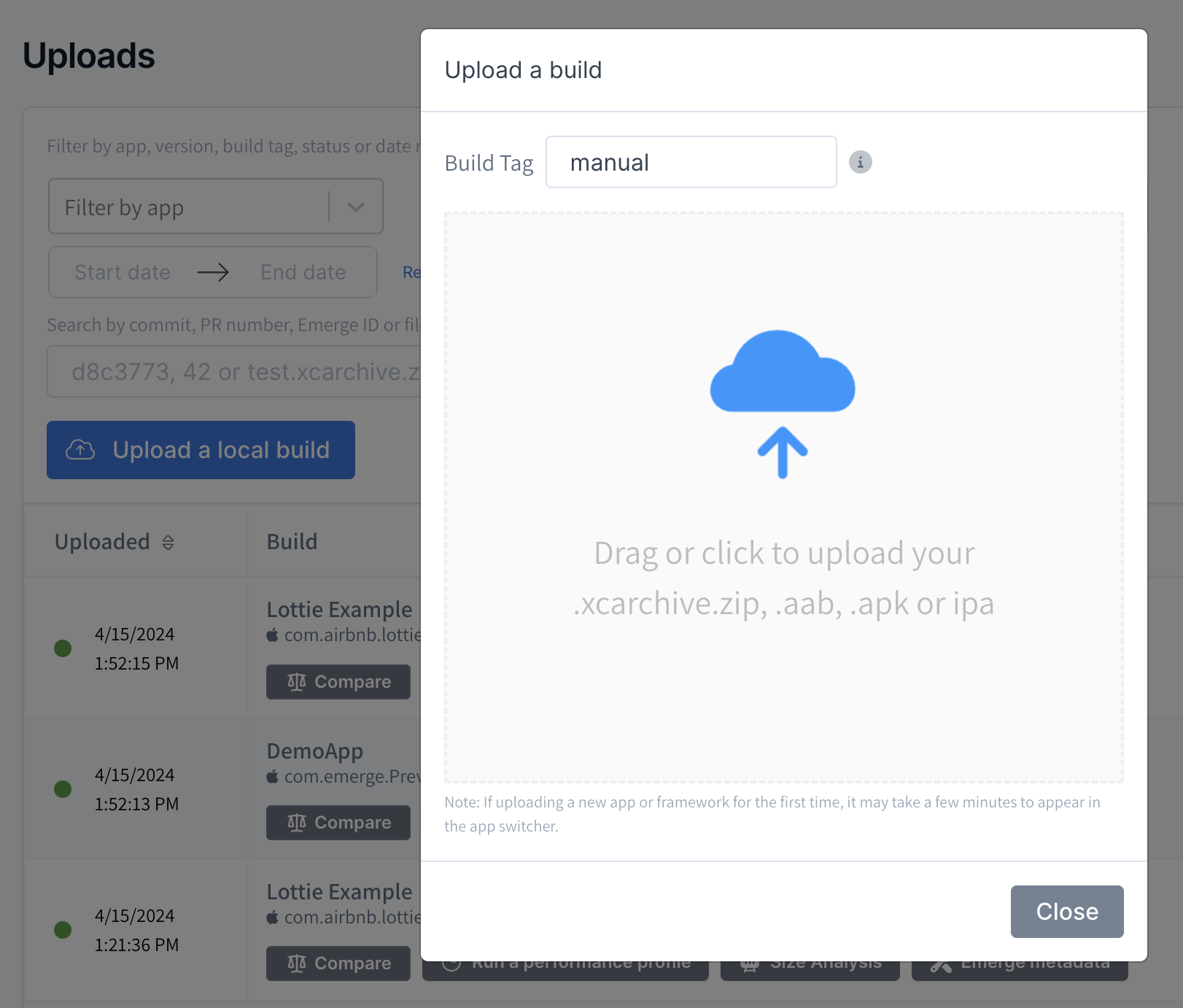
Viewing results
A link to your build will be available at the top after you've finished uploading.
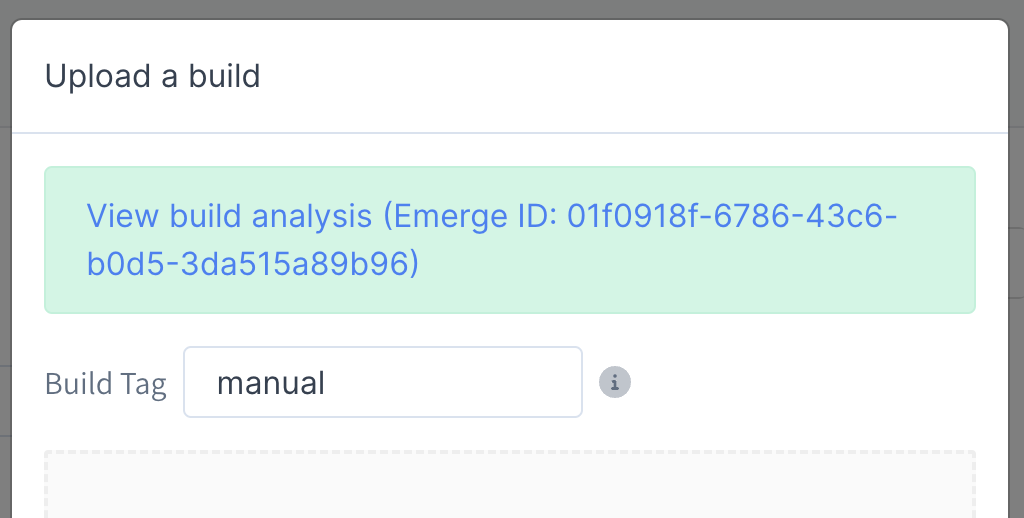
Sample Analysis
Emerge analyzes thousands of apps every week and can analyze virtually any publicly released app. When you first create an account you can search for your app within the Emerge platform, then click "Start Analysis" to view our Size Analysis for your app.
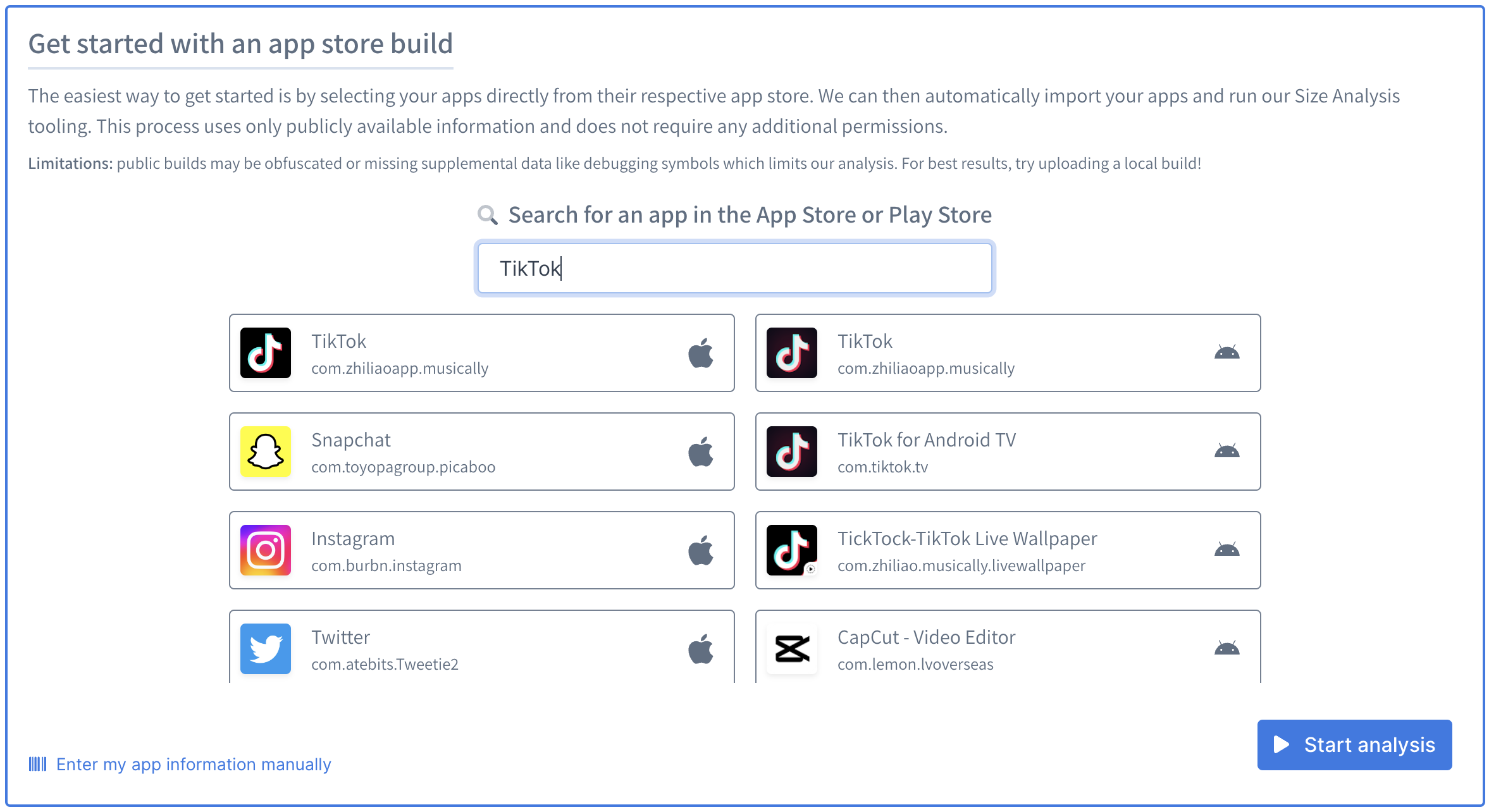
Our Explore page has hundreds of the most popular apps we've analyzed to give you an idea of how Emerge's tools works.
Where can I find my iOS bundle ID?
Open the Signing & Capabilities section of your Xcode project and look for the Bundle Identifier. This text field will contain the public ID that is permanently associated with your app on the App Store.
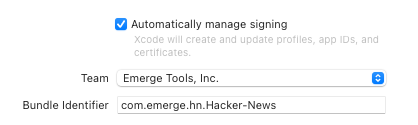
Where can I find my Android package name?
Your app's build.gradle file will contain an applicationId key. The applicationId's value will be the public ID that is permanently associated with your app on the Google Play Store.

In older apps, your package name might be in the <application> block of your app's AndroidManifest.xml file.
Adding members to your Team
Emerge recommends using SSO for user provisioning. Alternatively, you can head to your profile to invite other members.
Updated 4 days ago
